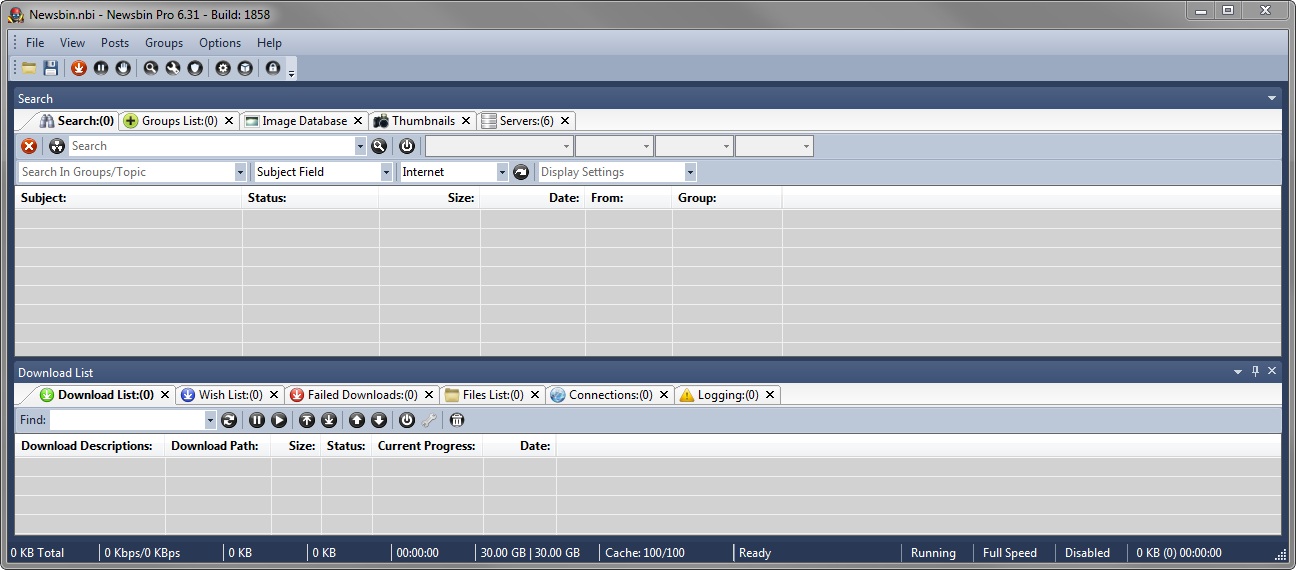V600-Reference
From Newsbin
Version 6 Help Page | Version 6 Bug Tracking | Beta Notes | V6 Beta Forum | Newsbin Beta Page
Contents |
This Image shows help on Features of NewsBin. The picture has all possible tabs showing, click on the picture to navigate for Help on each feature. All images with this icon ![]() work the same way.
work the same way.
Title Bar
This is at the top of NewsBin. It displays the configuration file name, version, and build number. In this case, the configuration file is Newsbin.nbi.
Menu Bar
Detailed help for each menu option are available at the following links:
File | View | Posts | Groups | Options | Help
Toolbars
Newsbin has a new toolbar style and small icons are set by default. Large icons are optional if you prefer. You can enable this under the View menu -> Customize -> Options Tab. The toolbar contains the most commonly used functions.
Small Toolbar
Just smaller icons to save space on the screen.
Load NZB | Save | Update | Pause | Speed Limiter | Search | Options | Filters | Servers | Lock Tabs | Add Groups
Big Toolbar
Load NZB | Save | Update | Pause | Speed Limiter | Search | Options | Filters | Servers | Add Groups | Lock Tabs | Add Remove Buttons
Tabs
NewsBin has a completely redesigned "Tabbed" interface to separate out functional areas.
The tabs can now be Free floating, Docked, Pinned, or set to Auto-Hide.
They can be moved into a variety of configurations, just drag the tabs and they will become free floating. A Placement Crosshair will appear when dragging tabs around. Hovering the dragged tab over this will show a preview of where it can be placed within the frame you're hovering. To place multiple tabs beside each other, just drag them into the desired position among existing tabs. Free floating tabs can be placed in a separate display in a multiple monitor setup.
| Search | Groups List | Image Database | Thumbnails | Servers | ||
| Post List | Download List | Wish List | Failed Downloads | Files List | Connections | Logging |
Status Bar
Some useful runtime information is displayed and updated in the Status bar at the bottom of the NewsBin screen.
Download Speed | Downloaded | Queued | Time Remaining | Free Space Indicator | Cache | Notification Messages | Selected Files | Pause Switch | Speed Limiter
Options
Newsbin has a wide variety of Options you can set to customise its behavior. The default values are appropriate for most users as they start using Newsbin, but as your use of Newsbin grows you are likely to want to customsie some of the settings to suit your own particular manner of working.
Inner Workings
The following sections discuss details of how Newsbin handles certain things internally, so the user can have a better understanding of why things work the way they do.
Header Storage
All of the headers are now stored in SQLite database files for each group you've subscribed to.
DB3 File Format
In the Spool_V6 folder are Storage DB3 files, and data is indexed to increase load and search speeds.
RV4 File Format
Old RV4 header files from version 5 can be imported to DB3 for version 6 to preserve the status of posts Marked as Old/Downloaded.
Converting headers can be a lengthy process and some users find it easier to download all headers again on fast connections. By right clicking a group or selection of groups in the groups tab, the Post Storage sub-menu allows you to Import 5.xx Header. A progress screen will pop up and you'll have to wait for it to finish before continuing. If you have a LOT of old headers, you may want to perform this operation overnight.
Searching Spool Files
From the Search tab, if you have it set to "Local" mode, Newsbin will search headers stored on disk. The first time you perform a local search, Newsbin catalogs information from the .DB3 files. More to come...
Duplicate Detection
The Duplicate Detection is the mechanism Newsbin uses to determine if you have previously downloaded a specific file before. It is used for Duplicate detection and a "Signature" of each file you download is saved in a database called signature.db3. If you turn this option off, Newsbin will not check for duplicate files being downloaded. This option is on by default. If you want to force the download of a duplicate file while keeping the signature cache active then use the "Add to Download List - Bypass filters" option (keyboard shortcut of CTRL-Y).
Geek Details
Newsbin performs a calculation across the first 24K of each file downloaded to create a "Signature" which is compared against stored signatures from other file downloads in the signature database. The NNTP protocol has no provision for stopping a download short of killing the connection. Since many news servers do not acknowledge a lost connection as fast as Newsbin can create a new connection, you could easily go over your server's maximum simultaneous connection limit and start to get rejected by the news server if Newsbin immediately killed the connection. In order to avoid this, Newsbin continues to download the rest of the post and throws it away. With today's high speed connections, it isn't as much of an issue as when most people were on dialup.
There is a utility called SigGenerator that will build the signature.db3 file based on files already on disk so Newsbin won't download them again.
Download List Database
The download list and wish list is stored in downloads.db3
With the db3 file, the list now saves as files are added, removed, downloaded, or failed.
Updates are written to a downloads.db3.journal as needed so the entire download list is not saved all at once as previous Newsbin versions had done with Autosave.nzz files.
This allows for much faster time to Exit and completely unload Newsbin from memory.
AutoPAR Database
The file "Autopar2.db3" contains tracking information about the currently downloaded PAR2 files and the state of the current downloads. If Autopar stops working, this file might be corrupt. Exiting Newsbin, then moving the file out of the data folder, is a valid way to fix a corrupt Autopar2.db3 file. When you restart Newsbin will re-create the file.
Image Database
The Image database can be enabled in the switches options. By default JPG/PNG and GIF files will be added to the database along with the group, subject and from field. The image will also be left on disk. There is a hidden NBI option to disable saving the image to disk. The databases are "per group" so, each group's images are separated. Using the "Image Database" tab, you can browse all of your old images including searching and sorting the images. The images can be exported from the Image Database tab in either raw image format (JPG/PNG/GIF) or as CBZ files. CBZ files are essentially combinations of image files into a single ZIP file which can be read by "comic book reader" image viewers like "cdisplayex".
Reading Text Posts
Text posts are stored in the "Read Posts" folder in the Newsbin Data Folder as .txt files using the subject of the post as the filename. Download text posts by using ctrl-r or right-click the post and select "Read Post Body".