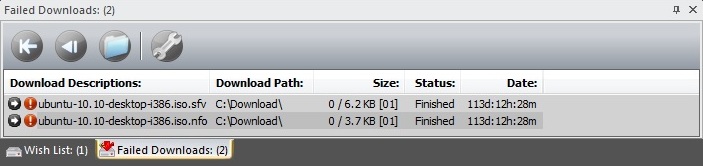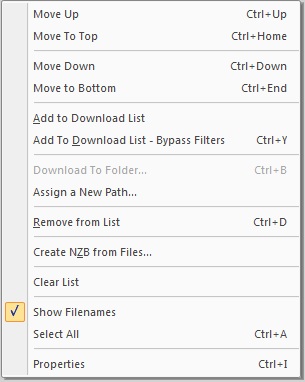V600-Tabs-Failed
From Newsbin
Version 6 Help Page | Version 6 Bug Tracking | Beta Notes | V6 Beta Forum | Newsbin Beta Page
Contents |
Failed Downloads
This tab is where files that are failing to download will end up.
You can add them back into the download list to try again, and optionally bypassing filters (forced download).
You can also change the download path here before trying again.
Add to Download List
Add selected files back into the download list. Ctrl-E also works. Using Shift will add to top of the list.
Add to Download List Bypass Filters
Add selected files back into the download list and bypass filters (Force download). Ctrl-Y also works. Using Shift will add to top of the list.
Download to a new folder named from the subject
This opens a folder picker dialog letting you assign a new path, when you are done picking the path files are added to download list.
Properties
This will show the Properties dialog for a single file or AutoPar properties if par2 information is available. Ctrl-I also works.
Menu
You can access this menu by right-clicking in the list.
Move Up
This will move the selected files up one line in the list. Ctrl-Up also works.
Move To Top
This will move the selected files up to the top of the list. Ctrl-Home also works.
Move Down
This will move the selected files down one line in the list. Ctrl-Down also works.
Move To Bottom
This will move the selected files down to the bottom of the list. Ctrl-End also works.
Add to Download List
Add selected files back into the download list. Ctrl-E also works. Using Shift will add to top of the list.
Add to Download List - Bypass Filters
Add selected files back into the download list and bypass filters (Force download). Ctrl-Y also works. Using Shift will add to top of the list.
Download To Folder
Disabled.
Assign a New Path
This will open a folder picker dialog to choose a new path to download the selected files to.
Remove from List
Remove selected files from list. Ctrl-D also works. Delete button also works.
Create NZB from Files
This will create a NZB file from the selected files.
Clear List
This will empty your list of all files. Ctrl-A then Delete also works.
Show Filenames
This will toggle between showing filenames or subjects in the list.
Select All
This will select all files in the list. Ctrl-A also works.
Properties
This will show the Properties dialog for a single file or AutoPar properties if par2 information is available. Ctrl-I also works.