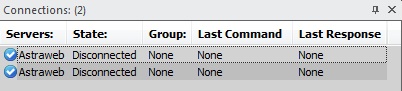V600-Tabs-Connections
From Newsbin
Contents |
Connections Tab
Connections
The Connections tab shows a line for each active connection showing detailed information about each connection's use. This tab is primarly used for troubleshooting and maybe just glancing at to see which servers are being used for what. It is a pretty geeky thing, most users have not use for it.
The following diagram is an example of what might be seen if actively downloading from several servers.
Columns
There are 5 columns of information in the Connections tab. The columns are not sortable.
Servers
Displays the Server Name as configured in Server Properties for each server. There may be multiple connections per server and each server will be grouped together in this column.
State
There are two states: Connected and Disconnected. If a server is idle for a certain amount of time, it may disconnect. In normal operating mode, all servers should be connected.
Group
Displays the last newsgroup that this connection issued a GROUP command for. If it says "None" then some non-group related command was executed, like authentication. It is updated when headers are downloaded, or you download from a group an item that has been selected from previously downloaded headers.
Note that if you make use of NZB files which are group independent, that this column will not be updated to reflect the group named in the NZB file.
Last Command
Shows the last NNTP command that was implemented. If you are interested in NNTP commands, read the NNTP [RFC 977] and Common NNTP Extensions, [RFC 2980].
Last Response
Shows the last response from the news server. Anything that starts with a 2, like 200 or 211, is good. This is explained in the RFC referenced above.
Connections Right-click Menu
There are two options on the Right-click menu, Clear Window (Disabled) and Copy to Clipboard.
Clear Window
Disabled. This does nothing at this time.
Copy to Clipboard
Allows you to copy the selected connections to clipboard. Ctrl-C also works.