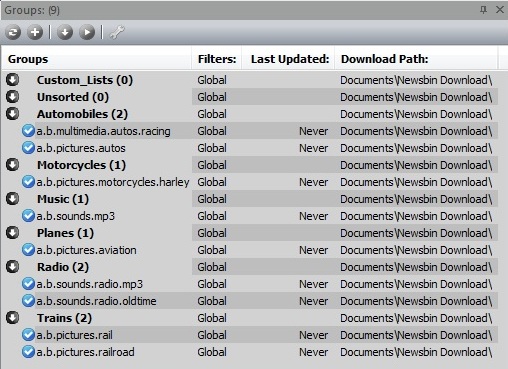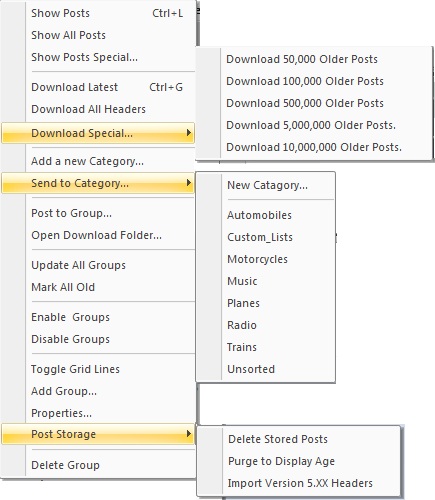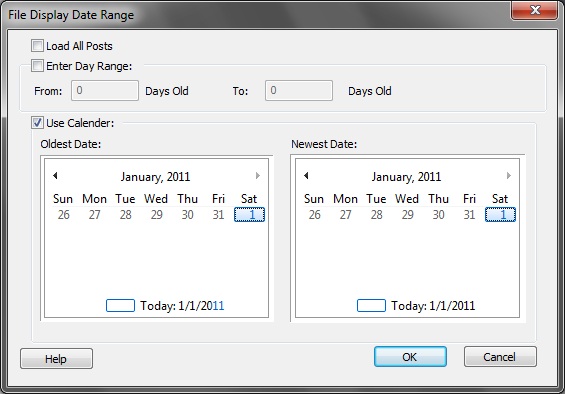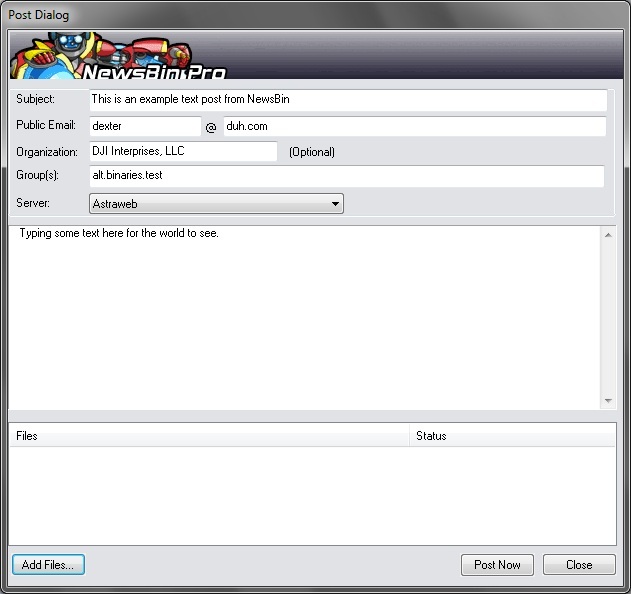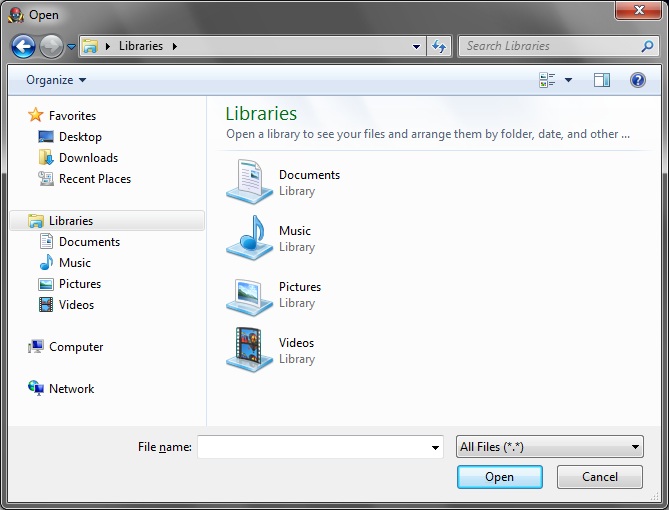V600-Tabs-Groups
From Newsbin
Groups Tab
Once you've added groups from the Add Groups Dialog, you can control them from here.
At the top of the list is "Custom_Lists" which you create from Post lists.
To Open a post list double-click a group, or Group-of-Groups. Note: The amount of days shown this way is set in Options->Setup->Display Age.
Right-click some selected Groups or Group-of-Groups and use Show Posts Special to load any given range of posts.
Enable groups by setting a check mark for inclusion when automatic header updates occur. Or, you can disable by removing the check mark.
Groups Menu
This is the menu you get when you right-click some Group or GoG (Group of Groups) selection within the Groups Tab.
Show Posts
This will open the selected groups into a post tab based on the number of days in your Options->Setup->Display Age setting.
Show All Posts
This will open the selected groups into a post tab using ALL headers.
On the extremely large groups this could take a very long time on older machines. Use with caution.
Show Posts Special
This will open a dialog box allowing you to only show a range of posts.
You can select "Load All Posts", "Enter Day Range", or "Use Calendar".
You need to set the Oldest date first, then the Newest date as the second setting.
Download Latest
This will bring your headers up to date on the groups or Group-of-Groups you have selected. If there are no headers already downloaded, this will download the amount of headers based on the setting in Options->Setup->Download Age.
Download All Headers
This will download all available headers which can take much longer on extremely large groups on a slow connection.
Download Special...
Using this you have the choice of how many headers you want to update that are older than your oldest headers, if there are any available.
If you didn't use Download ALL Headers originally, then using this will probably download some older headers that you didn't already have.
- Download 50,000 Older Posts
- Depending on how active the selected groups are, this could be a very minor update.
- For many less-active groups this could possibly download all the older headers available on your server.
- Download 100,000 Older Posts
- Download 500,000 Older Posts
- Download 5,000,000 Older Posts
- Download 10,000,000 Older Posts
- This would likely download all the older headers available on most groups.
* If Download Special is not downloading, it could mean that the server has nothing older. Or you may need to delete the Data\Spools_V1\Range.db3 file to download older headers.
Add a new Category
Adds a new Category, also known as Group of Groups.
Send to Category
Sends to a New or existing Category.
Post to Group
If your news server allows posting, you can use this to post to a group
You can also add a file to your post by clicking the "Add Files...", browse to select and click Open.
You should double-check your post carefully before clicking the "Post Now".
Open Download Folder
Opens Windows Explorer to the Download folder set for the selected group.
Update All Groups
Updates the headers of all groups that are enabled (having a green check-mark beside them). This performs a download latest on all enabled groups.
Mark All Old
Marks all posts for the selected groups as "Idle/Old".
This is placed into the download list so Newsbin must not be Paused for this action to occur.
Enable Groups
Enables the selected Groups, placing a green check-mark beside them.
Disable Groups
Disables the selected Groups, removing any green check-mark beside them turning the indicator box red.
Toggle Grid Lines
Turns Grid Lines on, or off if you prefer.
Add Group...
Opens the Add Groups window.
Properties...
Opens Group Properties window.
Post Storage
* Delete Stored Posts This will delete ALL the headers for the selected groups stored in your DATA Folder under SPOOL_V1. * Purge to Display Age This will delete the headers for the selected groups that are older than your Display Age setting. * Import Version 5.XX Headers This will import the .RV4 files from Spool_V1 into .DB3 files for Spool_V6 which can take a long time if you have a lot of headers. For a fast connection, downloading new headers may be faster.
Delete Group
Deletes the Groups, Group-of-Groups, or Custom_Lists that are selected. Also deletes the stored headers.