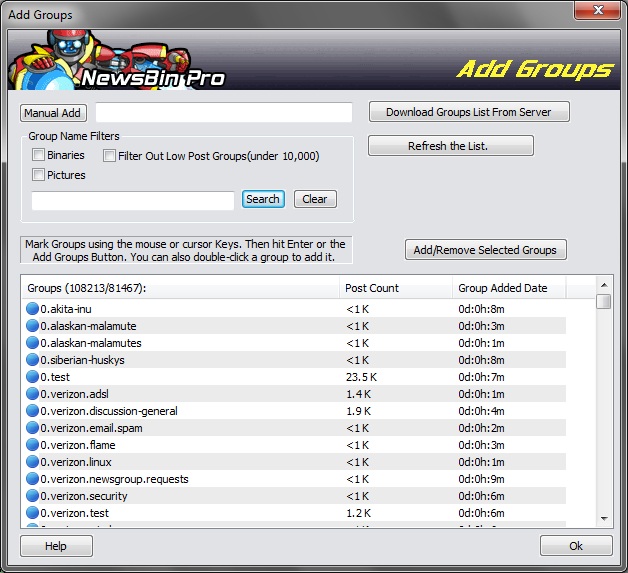V600-AddGroups
From Newsbin
Contents |
Add Groups
The Add Group Dialog allows you to "Subscribe" to newsgroups. This simply means that any newsgroups selected here are added to the Groups Tab for further use. The Add Group Dialog is displayed from three different places:
- On the Menu Bar
- The last button on the Toolbar
- The Group Tab Right-Click Menu
When this screen is displayed, the group list is loaded from the groups.db3 database.
The database is stored in the Data Path folder.
Manual Add
This field allows you to specify a newsgroup. Once you type in the newsgroup and click the Manual Add button, toggle the "Unsorted" parent folder in the Groups Tab between closed and open to view new entries. If none of your news servers carries this group, you will have an error when you try to download headers.
Download0 Groups List From Server
This button downloads all available newsgroups from all your configured news servers. The groups list is stored in a database along with the number of posts currently in each group. You need to hit Refresh List to see results. If you have multiple servers then all groups from all servers are stored in the database. Not all news servers will carry all the newsgroups.
Refresh List
Reloads the list of newsgroups from the groups database file, groups.db3.
Group Name Filters
Since there can be more than 100,000 newsgroups to chose from, NewsBin provides convenient filtering options to help you find newsgroups of interest.
* Binaries: Selecting this checkbox automatically changes the display of newsgroups to include only newsgroups containing the word "binaries" in the newsgroup name. For the most part, these are the only newsgroups that will contain binary content, which is what NewsBin can download.
* Pictures: Selecting this checkbox changes the list of newsgroups to only display groups containing "pictures" in the name. Using this option with the Binaries checkbox combines the two filters so only newsgroups containing both the words "binaries" and "pictures" will be displayed.
* Filter Out Low Post Groups (under 200): This option is handy to filter out thousands of "garbage" groups on usenet, i.e. groups that nobody really posts to. The filter is based on the post count of the group.
Add/Remove Selected Groups
Click this button to add or remove selected groups from the Groups Tab. Clicking in the checkbox to the left of each newsgroup does the same thing.
Columns
There are three columns to display different newsgroup information, the group names, post counts, and the date the newsgroup was downloaded into the local database. Column positions are not saved when the dialog is closed and reopened.
* Groups (xxx/yyy): This column shows the total number of groups displayed and the total number of groups in the database in the format (xxx/yyy). Clicking on the column header sorts the group list based on newsgroup name. A checkmark to the left of each group indicates whether the group is currently "Subscribed" or not. Subscribed groups are also shown in the Groups Tab.
* Post Count: Shows the total posts reported to be in each newsgroup at the time the group list was downloaded from the server. You can click on the column header to sort on post count. This is a good way to find popular newsgroups. The newsgroups with the largest number of posts are the most active. If you have multiple news servers configured, the post count is reflected for the first server that returns the group list.
* Group Date: Shows the date that the group was downloaded from the server. If new groups are added to the server, then a newer date will be displayed here the next time you download groups from the server.
Ok Button
Close the Add Groups Dialog when finished.