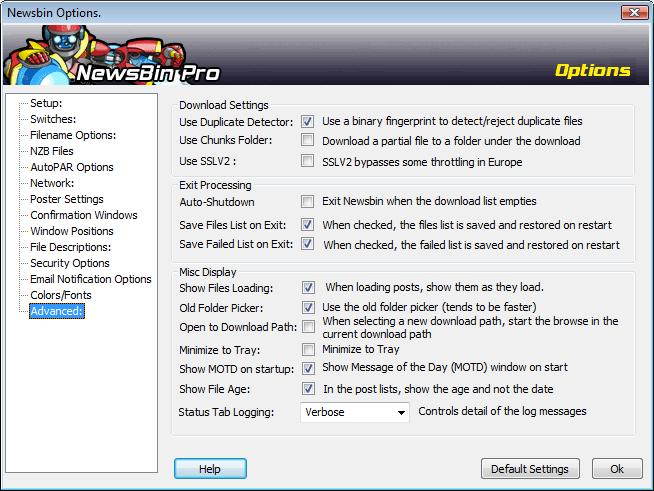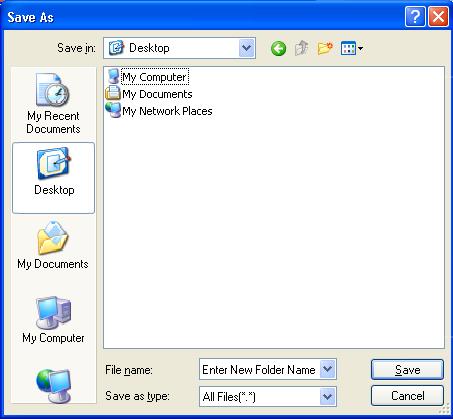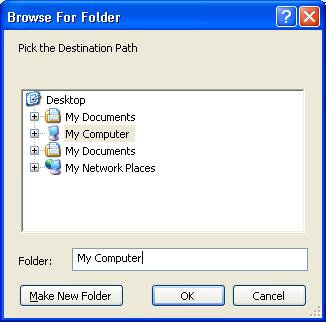V550-Options-Advanced
From Newsbin
Contents |
Advanced
This category contains advanced options that most users do not need to touch. These options were added at the request of power users who wanted more control over certain aspects of the program.
Download Settings
Use Duplicate Detector
The Duplicate Detector is the mechanism Newsbin uses to determine if you have previously downloaded a specific file before. It is used for Duplicate detection and a "Signature" of each file you download is saved in a database called signature.db3. If you turn this option off, Newsbin will not check for duplicate files being downloaded. This option is on by default. If you want to force the download of a duplicate file while keeping the signature cache active then use the "Add to Download List - Bypass filters" option (keyboard shortcut of CTRL-Y).
Geek Details Newsbin performs a calculation across the first 24K of each file downloaded to create a "Signature" which is compared against stored signatures from other file downloads in the signature database. The NNTP protocol has no provision for stopping a download short of killing the connection. Since many news servers do not acknowledge a lost connection as fast as Newsbin can create a new connection, you could easily go over your server's maximum simultaneous connection limit and start to get rejected by the news server if Newsbin immediately killed the connection. In order to avoid this, Newsbin continues to download the rest of the post and throws it away. With today's high speed connections, it isn't as much of an issue as when most people were on dialup.
Use Chunks Folder
This downloads in a Chunks Sub-Folder instead of the actual download location. When the file is complete it is moved and renamed to it's completed download folder.
If this is unchecked then you will see partial files in your download folder named with the extension nb!.
This option is useful to seperate the partially downloaded files from the downloaded files.
Once a file begins to download you can not change the path using Assign new path from the download tab.
Use SSL V2
This may help prevent download speeds from being throttled down too slow for some users.
If you are faced with slow download speeds, you should Read This.
This setting is turned off by default.
Exit Processing
Auto Shutdown
This will Exit Newsbin when the download list has emptied.
There is a 15 second delay window you can choose to cancel when this occurs.
Save Files List on Exit
This will save your list from the Files tab (Completed Files) and load this list next time Newsbin starts.
Save Failed List on Exit
This will save your list from the Failed tab (Posts that Failed to download) and load this list next time Newsbin starts.
Misc Display
Show Files Loading
When loading posts, you can have them show as the list is loading.
This option can slow down the time it takes to fully load, leave this unchecked for fastest loading times.
Old Folder Picker
There are two different modes of dialog used for selecting folders.
There are several differences between the Old Folder Picker and the New Folder Picker.
The user community seems to be split between which one they prefer. Using this option allows you to toggle between the two types of folder picker.
Open to Download Path
Enabling this option, you will see that when you start to browse where to save a file to download that the starting location will be the default download folder.
Minimize to Tray
Enable this option to send Newsbin Pro to the System Tray notification area when minimized.
Show MOTD on startup
Enable this to show the Message Of The Day each time Newsbin is started.
You can also view previous [Messages Of The Day] from the Newsbin Help menu.
Show File Age
In the Posts lists, this option will show how old any posts are using days hours and minutes (ie. 19d:12h:59m) based on the current time instead of using the date time format.
You can also toggle this setting when focus is on a post list by hitting ctrl-t.
Status Tab Logging
This setting determines the level of detail shown in the "Logging" Tab.
Normal will provide only the most basic of detailed messages.
Verbose will give more details in the messages.
Debug will show every message that Newsbin can show, which could be used to track down a problem.
Here you can find information regarding Error Codes and Messages. This information will usually be critical in resolving any problem.
Default Settings button
Reset to Default settings if you need to.
OK Button
Save settings and exit Options screen