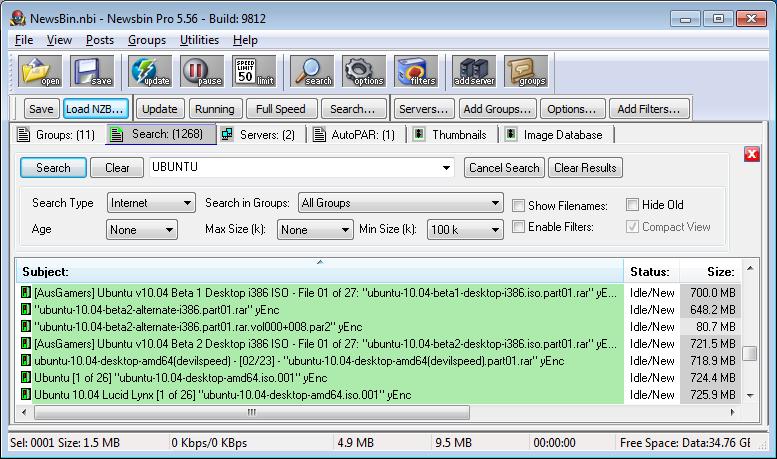V550-Tabs-Search
From Newsbin
Search
This tab is used for searching through local headers that have been downloaded or for the Internet search service. On a Default installation of Newsbin, the Search tab is in the top pane. To perform a search, click on this tab and enter your search criteria. If the tab has been removed from the pane, you may press f3, choose Search from the View menu, or click on the Search item on the toolbar.
Type keywords and click Search, Newsbin will start searching and show results matching the search word in the list below.
In addition to entering Search text, you must select the Search Type of Interent, Local, or Local Filter(Profile).
You can set Age and File Size limits and limit the search within Group-of-Groups.
Once the search has completed, you can apply new filters including Regular Expressions in the text box with the results seen as you type.
Internet Search
Newsbin has an [integrated search] engine that accesses a database of the most popular content on Usenet. We refer to that as Internet Searching since it goes out to our database using the internet. We do not currently include picture groups in our search database, but most of the other binary newsgroups are included. A [subscription] is required to download any reference information that points to the articles that should be available from your News Service provider, the basic search results are free.
The Search tab allows you to do keyword searches to find stuff. This is the most convenient way to locate content that may show up on any of many different groups. This database resides on our servers, not your News Service provider. The advantage of this type of search is that your query is performed across newsgroup boundaries to help you find content that may have been posted in one of several similar groups.
Once the search tab has retrieved a list of posts, the list behaves like a Post List in that you may double-click the post to begin downloading. You may also access any other Right-Click Menu Options associated with posts.
* As of 5.56 you can view an uncompacted list by selecting up to 5 search results then using
Ctrl-H and the selected posts will open in a post tab.
* You can now enable or disable Global Filters profile with the 'Enable Filters' checkbox.
* You can also choose to hide old posts with the 'Hide Old' check box, when you use the
Delete key on selected results or with the right mouse button menu 'Mark Posts Old'.
* You can restore those files that are marked as Old by using the right mouse button menu 'Mark Posts New',
or see them again by unchecking the 'Hide Old' checkbox.
The list can be further filtered by using the same text box where your original keywords were entered to enter more keywords or regular expression style matching. Real time filtering of the result list occurs as you type. For example, typing MELONS would filter for posts with the term MELONS in the subject. Or typing [.]jpg would filter for files with the .jpg file extension.
There are various options to entering search criteria. Keyword matching on the subject of the post, the age of post, the size of post and the groups where the post resides can all be part of your search criteria. See [Internet Search Help] and Search techniques documentation.
Search Local headers
Newsbin also allows you to search post headers that you have already downloaded, searching across groups with keywords or with configurable Filters. We call that Local Searching when using keywords and Profile Searching when using a filter. A drop down on the Search dialog lets you choose which type of search you wish. Using the Search tab allows you to search across newsgroup boundaries for the groups that you subscribe to.
The same search techniques apply when using the search of local headers as when searching the Internet Usenet index.
Local Stored Search - This search type allows the same keyword and other criteria available for internet searching but searches your locally stored headers. Newsbin will create an index of this data the first time the headers are searched so subsequent searches become faster than your initial search.
Local Profile Search - This search type allows you to run filter profiles that you create in the Filter Profiles dialog under the Utilities menu. This search is on local headers. A filter profile allows you to store the criteria that you regularly use. This feature is like using a filter on a post list. It differs in these ways:
- it does not honor the display age Setup option, but has a Search age drop down.
- it does not perform a download latest headers as when you open a post list. It looks at the current stored post headers.
- After search results are returned, you may type Regular Expressions in the Search text box to further filter search results in real time.
Local search: Select Local in the dropdown box.
* From the Search tab, if you have it set to "Local" mode, Newsbin will search headers stored on disk. The first time you perform a local search, Newsbin catalogs information from the .RV3 files into a Free Text Search database, FTS.db3. There is one of these databases in each group folder under the SPOOL_V1 folder. The first search on a large group can be very time consuming while this database is updated. Subsequent searches will be very fast.
Internet search: Select Internet in the dropdown box.
* [Subscribe] to this service for fast results without needing to download headers.