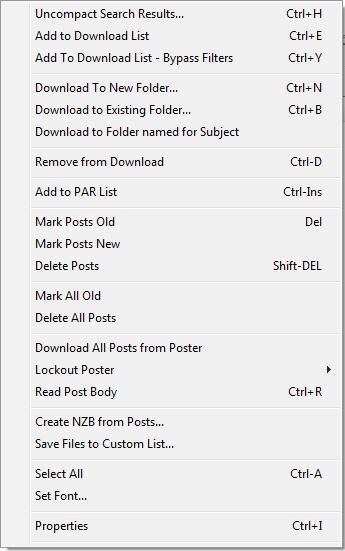V550-Tabs-Search-Menu
From Newsbin
Clickable Menu Image
You can click the menu like you would in Newsbin, or click the text links in the navigation menu.
Uncompact Search Results
You can view an uncompacted list by selecting up to 5 search results then using Ctrl+H and the selected posts will open in a post tab where you can add individual files.
Add to Download list
Adds selected posts to the download list. Ctrl+E shortcut can be used as well.
Add to Download list, Bypass Filters
Adds selected posts to the download list and bypasses any filters, including duplicate detection. Ctrl+Y shortcut can be used as well. This function is known both as "Add to Download List - Bypass Filters" and "Force Download".
Download to New Folder
Uses one of the Folder Picker windows to pick which folder to download the selected posts to. Bypasses any other folder mode settings. Ctrl+N shortcut can be used as well.
Download to Existing Folder
Uses one of the Folder Picker windows to pick which folder to download the selected posts to. Bypasses any other folder mode settings. Ctrl+B shortcut can be used as well.
Download to Folder Named for Subject
This will download all the selected files to a new folder based on the subject of the post selected that is clicked using the right-mouse button. Bypasses any other folder mode settings.
Add to PAR List
Adds selected posts to the PAR List. CTRL-INS shortcut can be used as well.
Mark Posts Old
Marks all selected posts as Idle/Old. The Delete key does the same thing.
If you want to mark all visible posts, then a quick way is to do CTRL-A to select all visible posts, and then use this command to mark them as read. Note the difference to the Mark All Old option which also marks as old any posts that are not visible.
Mark Posts New
Marks all selected posts as Idle/New.
Delete Posts
Deletes the selected posts from the post list and from the stored header file. Will not appear again upon reload. The Shift-Delete key is a shortcut.
Remove from Download
Removes the selected posts from the Download and Scratch tabs while marking the posts as Downloaded.
Mark All Old
Marks all posts in the selected group, or Group of Groups as read. This includes all posts, even those which might not currently be visible because of filters, or which were not loaded because of the value of the Max Post Age setting. This means that if Show New is subsequently selected in the Post list, these posts will be hidden.
Note that this can be slow process as it involves looking through all the spool files for the group,and on large groups this can take many minutes. Newsbin does apply an optimization in that it does not bother to visit any spool files which it knows already have all posts marked as read, so the time can vary according to both the size of the group and how frequently you mark posts as read. It is run as a background thread so that the user can get on with doing something else, but if you try and do something like reload the group before it has finished you may find some posts are unexpectedly still showing as new.
Delete All Posts
Deletes all posts from the list and from stored headers. This is different than Delete Stored Posts in that it leaves the newest post from each server so that using Download Latest will download any headers that show up since the last time you downloaded headers for the group. Using Delete Stored Posts will invoke the Download Age setting when you use Download Latest.
Download all Posts from Poster
Uses the "From" field for all highlighted posts and adds all posts that are from the same user to the download list.
Lockout Poster
This will add the selected posters to the Dirty Rotten Spammers list.
Lockout Poster Keyword
This will open an editable input box using the the selected poster that you can edit before adding the keyword to the Dirty Rotten Spammers list.
Unlock Poster
Removes the poster from the Dirty Rotten Spammers list.
Read Post Body
Reads the text of the selected posts and sends the results to the Read Posts tab. Ctrl+R works too.
Create NZB From Posts
Creates an NZB file out of selected posts.
Save Files to Custom List
Saves selected files into a custom named list located in the Groups tab.
Custom_Lists appear at the top of the Groups Tab and appear like other newsgroups.
Select All
Selects all files. CTRL-A also works.
Set Font
Allows you to set the font for the text displayed in the Post List
Properties
Displays the Post Properties. Ctrl+I shortcut can also be used.