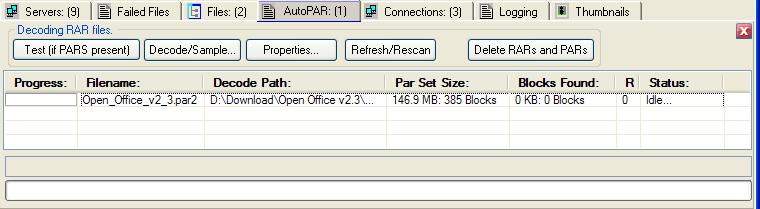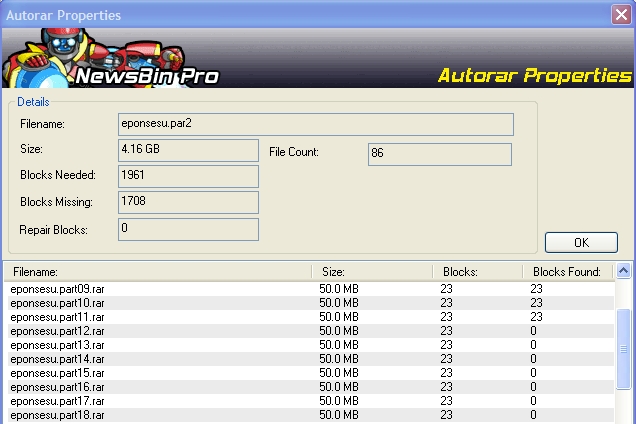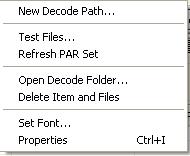V550-Tabs-AutoPAR
From Newsbin
Contents |
AutoPAR Overview
The AutoPAR tab provides a facility for the automatic decoding of multi-part archives using RAR, MasterSplitter, and HJSplit formats. AutoPAR requires that the archive be posted with associated PAR files. This is pretty much the norm in Usenet these days but still not every one does it. AutoPAR will keep track of the files downloaded and can automatically extract the file or files from the archive when it detects that all the posts needed to complete the set are downloaded and are complete. This feature removes the need to run a third party decoding utility such as WinRAR or a PAR processing utility such as QuickPAR to repair or replace damaged or missing files. Both these functions are built in to the AutoPAR processing.
Any RAR files that aren't handled by NewsBin will still require an external program like WinRAR.
AutoPAR Configuration
There are a number of global settings for the AutoRAR facility. These are set under the Newsbin Options facility and are covered in detail here in the AutoPAR Options section.
AutoRAR Toolbar
The top of the AutoPAR tab has a toolbar with the following options:
Decoding RAR files
Test (if PARS present)
Invokes the PAR/PAR2 checker. Newsbin does it using Windows file Association, so whatever program you have set up in window for PAR/PAR2 files will be launched to check the given fileset.
Decode/Sample...
This extracts what it can so you can sample the file, .avi's for example, will play even if they aren't complete.
It will launch whatever player you have assigned to the file type.
Properties
Highlight a file in the AutoPAR tab and the Properties buttion will show the list of RAR files needed to complete the set. It includes other file information as shown here.
Field Descriptions
Filename: The PAR file used to obtain information about the RAR set
Size: Total size of the file(s) contained in the RAR set
File Count: Number of files in the RAR set
Blocks Needed: Number of good data blocks NewsBin will need to decode the RAR set
Blocks Missing: Number of data blocks NewsBin has not downloaded yet or are damaged
Repair Blocks: Number of PAR blocks downloaded that can be used to repair/replace damaged/missing files.
File List Columns
Filename: List of filenames reported by the PAR file to be in this RAR set
Size: Size of each file
Blocks: Expected data blocks for the file
Blocks Found: Number of valid data blocks downloaded.
AutoPAR tab columns
The AutoPAR tab has the following columns:
Filename
The filename of the first PAR file downloaded is listed here. The final filename is usually similar, but with a different extension.
Files Needed
This is the number of files reported to be in this file set as reported by the PAR file.
Files Found
The number of files actually downloaded (As of 5.40B8, this value is not available and shows as a "?").
Par Set Size
Lists the total size of all the files in the RAR set, shows in bytes and in "Blocks" which is the logical grouping of data that PAR uses for file integrity checking and repairing if needed.
Blocks Found
Total size and number of Blocks actually downloaded.
Repair Blocks
Number of special repair blocks actually downloaded from PAR files. This is the data that PAR files provide that allow correction or even replacement of damaged or missing files.
Status
Shows a green bar indicating overall progress for the archive download.
Refresh/Rescan
RAR and PAR files are added to the AutoPAR tab as they are downloaded. If an outside process adds or changes files, like if you use QuickPAR to repair a damaged file or replace a missing file, use this button to have NewsBin re-scan your download folders and update the list of RAR/PAR files in this tab.
Delete RARs and PARs
Will delete all RAR and PAR files represented by the selected line or lines in the AutoRAR tab. Normally this is done automatically after decoding is successful.
If you only want to remove from the list while not deleting the actual files, press the Delete key on the keyboard.
AutoPAR Right-click Menu
If you right-click an item in the list then the following menu is displayed:
New Decode Path...
Allows you to override the decode path set in the AutoPAR Options for the higlighted RAR set.
Test Files...
Invokes the PAR/PAR2 checker. Newsbin does it using Windows file Association, so whatever program you have set up in window for PAR/PAR2 files will be launched to check the given fileset.
Refresh PAR Set
RAR and PAR files are added to the AutoPAR tab as they are downloaded. If an outside process adds or changes files, like if you use QuickPAR to repair a damaged file or replace a missing file, use this button to have NewsBin re-scan your download folders and update the list of RAR/PAR files in this tab.
Open Decode Folder
Opens Windows Explorer to the Decode folder.
Delete Item and Files
Will delete all RAR and PAR files represented by the selected line or lines in the AutoRAR tab. Normally this is done automatically after decoding is successful.
Set Font
The ability to set your own font exists in almost all tabs.
Properties
Highlight a file in the AutoPAR tab and the Properties buttion will show the list of RAR files needed to complete the set. It includes other file information as shown here.