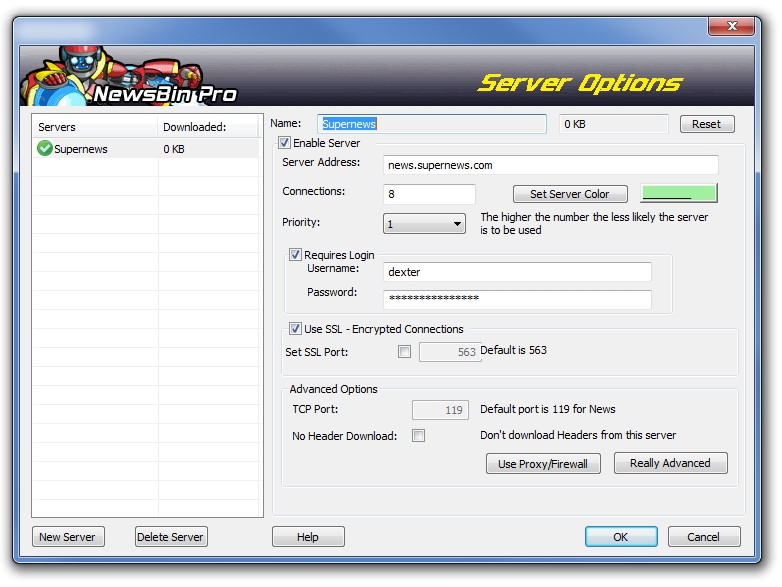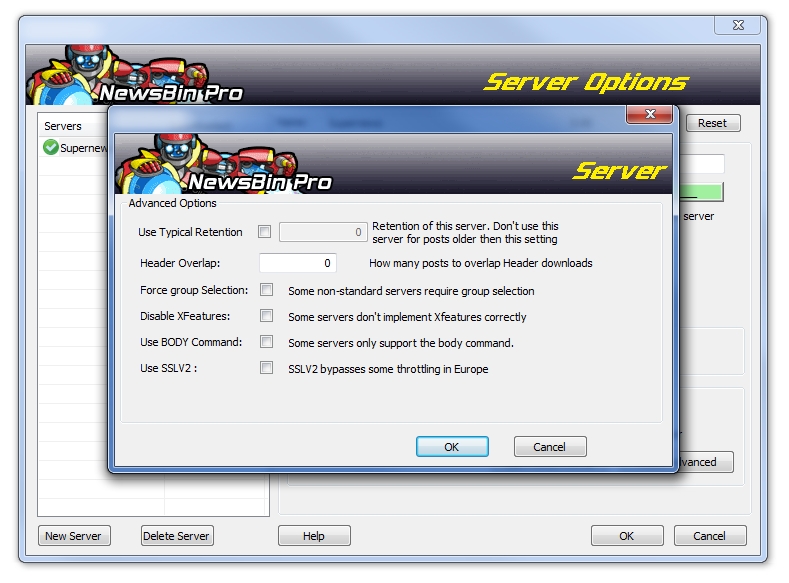V660-ServerOptions
From Newsbin
Version 6.60 Help Page | Newsbin Forums | Troubleshooting FAQ | Usenet Glossary | Newsbin Beta Page
Contents |
Add Server Tutorial
This tutorial will show you how to add a new News Server configuration to use in NewsBin.
Add Server Steps
- From the main Newsbin screen, look at the menu par at the top of the program. One of the menu items is called "Options". Click on that then choose the "Servers..." option. That will bring up the Server Options screen.
- In the Servers Options window, click on the "New Server" button which is in the lower left hand corner of that window.
- Enter the Server Name. Use a descriptive name for this server. This is what will be displayed in the Servers and Connections tab after the server is added.
- You can select an existing server profile to copy from or just leave blank for default settings.
- Click "Ok"
- On the main Server Options window,select the server you just added from the Servers list. Just click on it once and make sure it is highlighted, that means it is selected.
- In the "Server Address" box enter the news server address specified by your news service provider or your ISP. It usually looks something like "news.yourisp.com" or may be an IP address. If you get this wrong, you will get connection errors and a message in the Logging tab to the effect of "address not found". Some news servers have different addresses depending on whether you are using SSL or not, or is you are in the US or Europe. Check with your Usenet news service provider to make sure you have the correct address. They usually send this information in an email message when you sign up for an account with them. If you no longer have that email, most providers have this information available on the support page of their website. We don't know what your news server address is so we won't be able to help you with this.
- Select the number of simultaneous connections to use for this server. The default in Newsbin is 8 connections. Most services have a limit and this value is under the average limit so you should be safe. We recommend running only as many connections as needed to get your highest line speed. Using more unnecessarily can result in slower download speeds due to the extra resources on your computer needed to maintain all the connections.
- If your news server requires a login (every pay service does, many ISP's do not) then check "Requires Login".
- Once "Requires Login" is checked the "Username" and "Password" fields can be entered. The Username and Password are provided by your Usenet news service company.
- If your news service supports it, you can enable SSL to have secure encrypted connections to the news server.
- The other options are not necessary for normal operation and are there for tweaking. They are explained in more detail later.
Advanced Options
- The default TCP port for NNTP is 119. You normally don't need to change this unless you plan to run on an Alternate Port or through a Tunnel. Many ISP's are now limiting your speed for Usenet access. They do this by putting a limit on internet traffic using port 119, which is standard for Usenet. Many news servers, including Astraweb provide Usenet access on alternate port that are set aside for different protocols like telnet, mail, web, or proxies. Before changing your port number, first check with your news service provider to determine which alternate ports they support. Most news servers support ports 23 and 8080 in addition to the standard port 119 and for SSL, they may allow port 443 in addition to the standard port 563.
Newsbin must be restarted to use the new port setting
Check your Connections tab to make sure the server reconnects. If there are problems, check your Logging tab for clues as to what is wrong. You may have to configure your firewall to allow access on this port depending on the type of firewall you have.
SSL Support
To have Newsbin use an SSL connection (Secure Socket Layer), check the "Use SSL" box.
The default port for SSL news connections is 563. To select a different port, check the "Set SSL Port" box and enter the port number for Newsbin to use.
SSL enabled servers will have a padlock icon indicator in the Server tab. To verify SSL is turned on, "Show Server Commands" must be enabled under Options/Network, and "Debug" selected in Options->Advanced. Then in the Logging tab you will see a message like this:
[12:34:56] Level: LOW MODULE=InterSocket, MSG=SSL Connection Server: ssl.astraweb.com Stats AES256-SHA 256 Bits Version: TLSv1/SSLv3
Once SSL is enabled, every connection to this server will be encrypted with the same technology used to provide security for websites. SSL for Usenet is also referred to as NNTPS.
Newsbin must be restarted after enabling SSL or changing the SSL port setting
Disable Header Downloads
Newsbin allows you to configure a server to not download headers but still be available to download posts from headers obtained from other servers, from NZB files, or from Internet Search results. Turning on "No Header Download" in Server Options page puts the server into that mode.
Uses:
- Reduce storage requirements on disk for headers.
- Reduce memory usage when a post list is loaded.
- Servers that count header downloads towards your total download limit.
Server Priorities
You can set a server to perform as a "Fill Server" by using the server priorities. The first priority server starts with a 1. The last priority is 10. Newsbin tries servers in the order from 1-10 and only tries the next priority server if the previous one fails. Newsbin will try every other server of the same priority and go to next priority servers only when all others fail. Example of use is if you have an inexpensive unlimited server as the first priority then choose servers that have download limits or are available in block accounts as next level priority.
Uses:
- Maximize use of free or cheap servers and use pay servers only if needed.
- Limit use of servers with a download limits.
An example of an inexpensive unlimited download server to use as your first priority server is Supernews
A good server that offers block accounts that do not expire is Astraweb
For most news service providers the "Advanced Options" do not need to be changed. Click on "OK" to complete adding your server.
Really Advanced Options
Use Typical Retention
When enabled, this setting will only use this server for downloading posts more recent than the specified number of days. This is useful when multiple servers or service providers are enabled and have different retention lengths.
Header Overlap
When "Header Overlap" is greater than 0, Newsbin will download the specified number of headers older than the last update. For example, if "Header Overlap" is set to 500, Newsbin will download the new headers plus the previous 500 headers.
This can be useful when a news server fills in older posts.
High header overlap can greatly increase the time to download new headers. A setting of 5000 is the recommended maximum.
Force Group Selection
Enable this option when using a non-standard news server which requires the newsgroup to be added to server commands.
In general, this option should not be enabled.
Disable XFeatures
When checked, Newsbin will turn off the compressed headers feature when downloading from this server. Some services were behind in implementing header compression (XFeatures) and so this option is needed to operate with those services. Default is unchecked.
Use Body Command
Enable this option on non-standard news servers that use the body command. When in doubt, keep this turned off.
Use SSLV2
This forces the use of SSLV2 which has been known to bypass throttling for some ISP's.