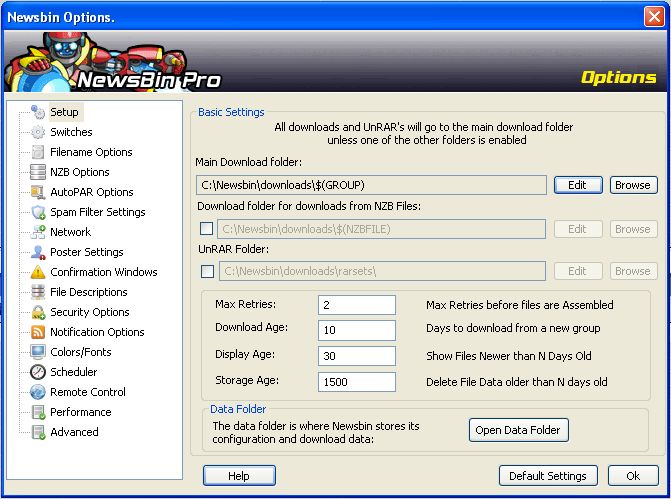V640 Pathing
From Newsbin
Version 6 Help Page | Version 6 Bug Tracking | Beta Notes | V6 Beta Forum | Newsbin Beta Page
Contents |
Setting Custom Download Paths
Starting with Version 6.40, Newsbin has all the Custom Path configurations in the same place, under Options/Setup. The way you set custom paths is much more flexible now due to the concept of Path Variables. For example to turn on what we used to call "Folder Mode", where files would be downloaded into a folder named after the newsgroup they were downloaded from, is now set by adding the $(GROUP) variable to your download path definition. There are a number of path variables available, described below.
To add a path variable to the download path, click the Edit button, then double-click on the path variable you want to add. Then click OK and it will be appended to your path. If you know what you want to add, you can also hand-edit the path when you are in the Edit screen. Keep in mind that only items queued for download *after* you make these changes will make use of the new path. Any files already queued for download will use whatever path was already assigned to them.
Path Variables
Each of these path variables can be appended to a download path definition to create a custom path. For example if you want a variable to represent a folder, put a backlash before it. If you want to concatenate a couple of items to make a custom folder, just stick them together. For example C:\Downloads\$(GROUP)\$(MONTH)$(DAY) will stick a file downloaded from alt.binaries.test on November 5th into the folder C:\Downloads\a.b.test\1105
Here is a list of path variables available in Newsbin:
| Path Variable | Description |
|---|---|
| $(DATE) | Add the current date to the path. |
| $(DAYS) | Add the current day to the path |
| $(FILENAME) | Add the cleaned up (filename safe) filename to the path |
| $(GOG) | Add the Group of Groups folder, or parent folder, that this group is under to the download path |
| $(GROUP) | Add the group this post is from to the download path. alt.binaries gets abbreviated to a.b |
| $(HOURS) | Add the current hours (24 hour format) to the path |
| $(LONGGROUP) | Starting with 6.41, this has the complete group name, for example alt.binaries.blah instead of the abbreviated name a.b.blah |
| $(MINUTES) | Add current minutes of the hour to the download path |
| $(MONTH) | Add the current month to the download path |
| $(NZBFILE) | Use the cleaned up (filename safe) nzb filename and add it to the download path |
| $(NZBPATH) | Use the folder name the NZB was loaded from and add it to the download path. |
| $(POSTER) | Add the From address of this post (the Poster) to the path. |
| $(RES) | If the video resolution can be extracted from the subject (i.e. 1080p) then add it to the path |
| $(SUBJECT) | Add a cleaned up (filename safe) version of the subject to the path |
| $(YEAR) | Add current year to the path |
Main Download Folder
The path you configure here is used for landing all downloaded files unless you configure the next option down to specify a different path when downloading from NZB files.
NZB Download Folder
When you select the checkbox under "Download folder for Downloads from NZB Files", any files queued for download that were loaded from an NZB file will use this path. Files queued for download from headers or from searching will use the Main Download Folder path.
UnRAR Folder
The path you specify here will be used by AutoPAR. All files unrared will be placed in the folder specified here.