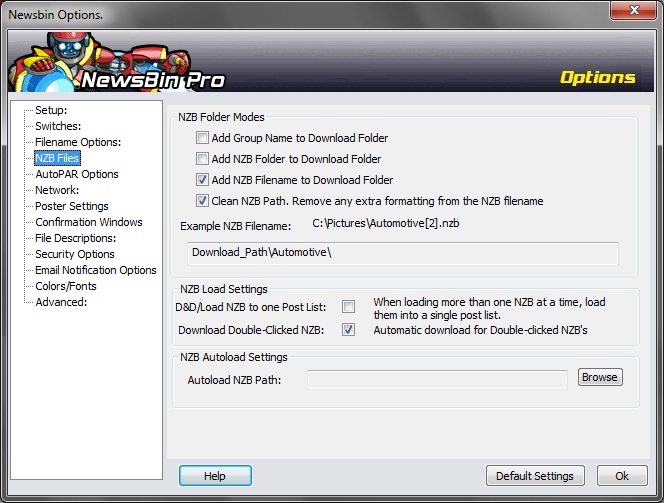V600-Options-NZB Files
From Newsbin
Contents |
NZB Files
This dialog controls options to do with the handling of NZB files by Newsbin. By Default, when Newsbin opens an NZB file, it will start downloading all files listed in the NZB file and place results in the Download folder specified in the Setup Options. These options allow you greater control of what get's downloaded and where it ends up.
NZB Folder Modes
The NZB Folder Modes controls where the resulting downloaded entries will land after Newsbin processes an NZB file.
Each of the first three checkboxes effect the folder structure that Newsbin will use to further organize where your downloaded files will end up. The example box at the top of this section and the resulting box at the bottom illustrate the change to the folder structure that checking each box represents.
Add Group Name to Download Folder
Group Name is the name of the usenet group where the downloaded posts originated.
Add NZB Folder to Download Folder
NZB Folder name is the folder where the NZB file was found. You can use this with the Autoload Folder option to keep downloads organized as they are in the Autoload folders.
Add NZB Filename to Download Folder
NZB file name is just that, the file name without the nzb extension.
Clean NZB Path. Remove any extra formatting from the NZB filename
If the Clean NZB Path option is selected then NewsBin removes the file prefix. This results in smaller and more descriptive folder names.
NZB Load Settings
D&D/Load NZB to one Post List
This option is used to determine behavior if you select multiple NZB files to be loaded into newsbin. Depending on the value of this setting Newsbin will either load all the NZB files into a single Post list, or separate each one out into its own Post List.
Download Double-Clicked NZB
This option is used to determine what to do if you double-click a NZB file (or select Open from from within a Web browser which is effectively the same thing). If set the NZB file is loaded directly into the Download list, and if not set the contents of the NZB are loaded into a Post tab for manual selection.
NZB Autoload Settings
Autoload NZB Path
The Autoload NZB feature allows you to specify a folder for NewsBin to monitor for NZB files, or ZIP files containing NZB files. NewsBin polls this folder every 10 seconds for new files. When you save an NZB file to this folder (or subfolders beneath this folder), NewsBin will automatically load it and process it as specified in the other options. After an NZB file is processed, Newsbin will move the NZB file into a LOADED folder under the NZB Autoload Folder. You can make this folder structure as complex as you need (subfolders) and if you tell Newsbin to do so by checking the NZB Folder name option above, it will build those same folder structures in the Download Files area to keep things organized.
Clicking the "Browse" button to the right of the Autoload NZB Path field allows you to navigate to a folder you want NewsBin to monitor for NZB and ZIP files. The Browse option brings up a standard Windows folder picker box which also allows you to create a new folder if you wish. Navigate to the desired location and then when you have a folder chosen, select "Save". Hitting the "Cancel" button will cancel any folder changes.
Newsbin will process any files that have .nzb, .rar, .zip, or a .gz file extension (except when a .rar or .zip is over 5MB in size, as of version 5.56), so it is a good idea for this folder to NOT be the same as you have set for the DOWNLOAD path under Setup Options or you may find Newsbin moving RAR or ZIP files that you have just downloaded. Probably the best location is the DATA path, or a sub-folder off the DATA path although another good option is a sub-folder off the DOWNLOAD path.