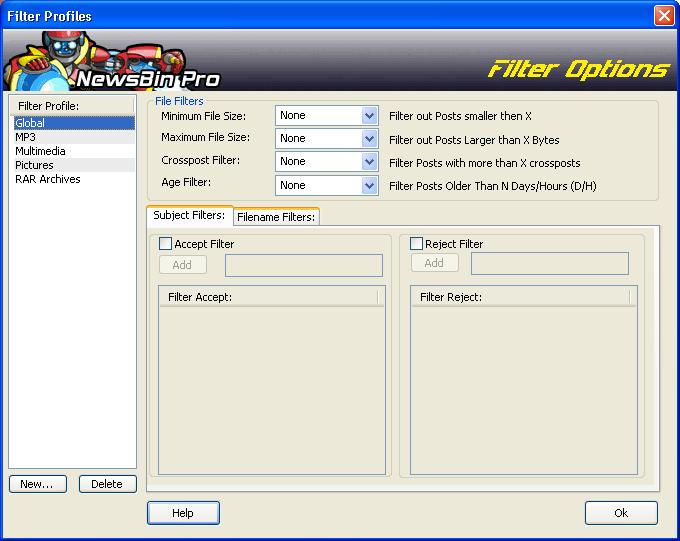V550-AddFilters
From Newsbin
Contents |
Add Filters
Here is where you can customize what is filtered for your post tab when you show posts.
New...
Clicking the New... button allows you to create a new Filter Profile. A Filter Profile name must begin with a letter, it won't save if you begin the filter name with a number.
New Filter Name
This dialog box is displayed when you click the New... button. Enter the name of your filter profile where it says "New Filter". If you would like to use an existing Filter Profile as a starting point for creating this new Filter Profile, choose a Filter Template by clicking on the drop box. Hit the OK button to add the Filter Profile. The Cancel button will not add the new Filter Profile.
When you are ready to edit a filter, select it from the Filter Profile list.
Delete
If you need to, you can delete the selected Filter Profile.
File Filters
Here you can set additional filtering based on post size, cross-posting, and how old a post is.
Minimum File Size
Optionally, you can select to filter out files that are smaller than this setting.
Maximum File Size
Optionally, you can select to filter out files that are larger than this setting.
Crosspost Filter
This setting will filter out any post that has been posted to more than the selected amount of groups.
Age Filter
This setting will filter out posts that are older than the selected setting.
Subject Filters
Subject filters are applied to the subjects of posts listed in the post list. You can filter out keywords or include posts matching certain keywords using the Reject or Accept filters.
Accept Filter
Select the Accept Filter checkbox then add any filter you want applied by typing the filter in the box to the right of the Add button. You can use Regular Expressions or straight keywords in this box. To request that .jpg files display in the post list, put in "\.jpg" for example. As you add filters, they are added to the Filter Accept window. To delete a filter, highlight it in the Filter Accept window and hit the Delete key. Use the CTRL and Shift keys to select multiple filters.
Reject Filter
Select the Reject Filter checkbox then add any filter you want applied by typing the filter in the box to the right of the Add button. You can use Regular Expressions or straight keywords in this box. To reject executable files from displaying in the post list, put in "\.exe" for example. The "\" is needed to escape the "." since the dot means something in regular expressions. It means "match any single character". As you add filters, they are added to the Filter Reject window. To delete a filter, highlight it in the Filter Reject window and hit the Delete key. Use the CTRL and Shift keys to select multiple filters.
Filename Filters
Filename filters are applied to the filename of the post after it is downloaded. NewsBin does not know the true filename until it is downloaded. You can filter out keywords or include files matching certain keywords using the Reject or Accept filters.
Accept Filter
Select the Accept Filter checkbox then add any filter you want applied by typing the filter in the box to the right of the Add button. You can use Regular Expressions or straight keywords in this box. To request that .jpg files display in the post list, put in "\.jpg" for example. As you add filters, they are added to the Filter Accept window. To delete a filter, highlight it in the Filter Accept window and hit the Delete key. Use the CTRL and Shift keys to select multiple filters.
Reject Filter
Select the Reject Filter checkbox then add any filter you want applied by typing the filter in the box to the right of the Add button. You can use Regular Expressions or straight keywords in this box. To reject executable files from displaying in the post list, put in "\.exe" for example. The "\" is needed to escape the "." since the dot means something in regular expressions. It means "match any single character". As you add filters, they are added to the Filter Reject window. To delete a filter, highlight it in the Filter Reject window and hit the Delete key. Use the CTRL and Shift keys to select multiple filters.
More Help
For more help on creating filters click here