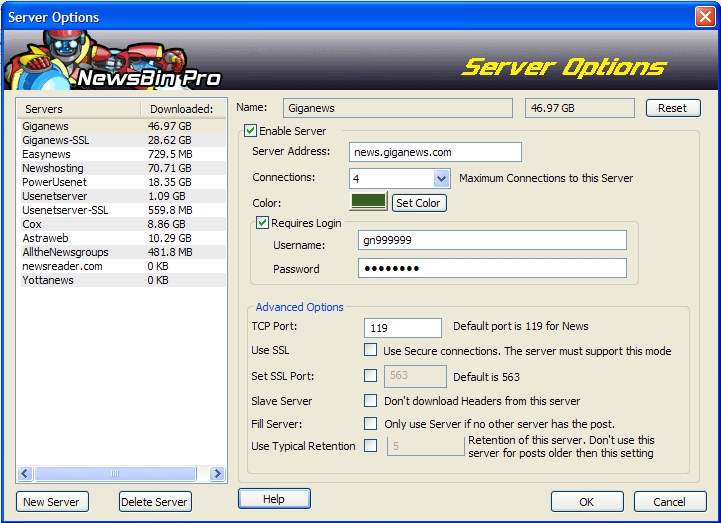V540-ServerOptions
From Newsbin
Update of this page is in progress
This screen allows you to add or modify your News Server configuration. NewsBin Requires at least one active news server to function. If you don't know your news server address, it is either provided by your Internet provider or, you have to sign up for a commercial news service. We have a list of news server addresses for many popular ISP's on our UsenetTools ISP Page. If you need a news server, check our list of Recommended News Services.
The Server Options screen is displayed when you click the "Servers" button on the Compact Toolbar, or if you click the "Add New Server" button on the Big Toolbar. If you have the Servers Tab open, this screen is availble from the Right-Click menu under "Server Options".
The Server Options screen looks like this:
Contents |
Server Options Screen
To use this screen, select a server along the left side by clicking on it, then the information on the right side will be associated with the highlighted server. Most of the changes you make here require that the server reconnects before the changes take effect. The easiest way to do this is to restart NewsBin. You can also do this using the "Kill All Connections" under the "Utilities" menu.
Following is a description of each the options you can set on this screen.
Name
This can be any descriptive name you want to give this news server. It can be something like "My ISP Server", or "High Retention Server", or simply the name of the company you are getting news access from. If you include spaces, NewsBin inserts underscores in the name so "My ISP's Server" will turn into "My_ISP's_Server". One word names are probably best.
The Server Name is specified when you originally add the server. It cannot be changed once it is set. This is different than the Server Address which is explained below.
NOTE: NewsBin stores headers based on this name. If you delete this server entry and create another one with a different name but the same server address, any previously downloaded headers will not be found.
Download Count
The number to the right of the Name on this screen represents the amount of data downloaded from this server since the last time you reset the counter. This count includes both header and post downloads.
Reset
This button resets the Download Count displayed to the left of this button.
Enable Server
This checkbox tells NewsBin whether this server is active or not. It can also be toggled using the Enable and Disable options from the Servers Tab.
Server Address
This is the news server address. It is critical that this be a full internet address because NewsBin uses this to contact the server. Most of the time it is in the format news.something.com. We have a list of news server addresses for popular ISP's here. You can also enter an IP address for the news server if you know what it is. If you are using a proxy or a tunnel that runs on your local machine, you would enter either "localhost" or 127.0.0.1 here.
Note that this value cannot be something you make up - it must be correct for the News supplier that you try and use.
Connections
This number represents the maximium number of simultaneous connections NewsBin will maintain to your news server. It is recommend that you do not use more than you need as most people can take full advantage of their bandwidth with only a few connections. Before changing this number (default is 2), check with your news server provider to find out the maximum number of connections they allow. If you go over the maximum, you will see errors in the Status tab saying "Authentication Failed" even though your username and password are correct. This is how some news servers rejects extra connections that are over the limit for your account. Others news servers may have a more explicit error message that says you are over the connection limit.
NewsBin allows a maximum of 30 connections per server. There is no limit to the number of servers or the total number of connections among servers so theoretically, you can have 5 servers at 30 connections each and have 150 simultaneous connections. This is overkill and you will probably see a performance degradation doing something like this.
Set Color
Click the Set Color button to assign a unique color for this server. The color will be used to fill in Progress Bars in the Download Tab and in the Connections Tab. Keep in mind that the colors White, Gray, Green, Red, and Black are reserved colors used by NewsBin to show certain status. Even though this screen lets you use those colors, we recommend that you don't to avoid confusion with the meanings of those reserved colors. The meanings of each color are explained in the Progress Bars section.
Requires Login
Many ISP's do not require a username and password to access their new servers as long as you are accessing the internet through their network. Some ISP's and all commercial news services require a username and password. If you need to enter a username and password to access your news server, click the Requires Login checkbox to activate the username and password fields.
Username
Enter the username provided by your News Server Provider.
Password
Enter the password provided by your News Server Provider. The password is hidden from view as you type it and it is stored encoded in the NewsBin configuration file.
Advanced Options
TCP Port
Most of the time, you will use NNTP port 119 for accessing a Usenet news server. Some news servers provide service on alternate ports for people who need to get around firewalls or if their ISP is restricting datarate for NNTP traffic. If that is the case, this is where you can enter the alternate port number. Changing this setting requires that you force the server to reconnect either by restarting NewsBin or killing the connection from the Utilities menu.
Use SSL (NNTPS)
This option tells Newsbin that SSL encryption should be used for this server.
Note that to be able to use this option you have to be using a server that supports SSL at the Server end. Most premium news services support SSL but most ISP news servers do not.
Set SSL Port
This sets the port that is to be used for SSL purposes. If SSL is available this will be used instead of the TCP Port set above. The checkbox does not need to be marked unless you need to change the port. By default NewsBin will use port 563 whether the checkbox is selected or not.
Slave Server
If you have multiple news servers, this option allows you to designate a server that you do not want to download headers from. Post will still be downloaded from this server if they are on the server. You can only use this option if you have another server that is not configured to be a slave or if you exclusively download with NZB files or use NewsBin Internet Search.
A suggested use of this option is to enable the news server with the longest retention as a Master Server meaning that Slave Server is turned off. Then make any other servers Slave servers. This will minimize the number of headers that you have to download and store but allow you to take advantage of multiple servers for speed and completeness of posts. You can use this in conjunction with the Typical Retention value mentioned below.
Fill Server
A server that is configured as a Fill Server is only used if no other non-fill servers (either a Master or Slave) has a specific post. If you have an expensive, metered news service that you want to rarely use, but it usually has posts that other servers don't have, then set it as a Fill server. If you are only using unlimited download servers then there is nothing to gain from making a server into a Fill server.
Use Typical Retention
This facility is only relevant if you have multiple news servers with varying retention levels. It should not be used with servers whose retention varies markedly across groups.
Setting Typical Retention can speed downloads because NewsBin won't waste time checking for posts that won't be on the server. When set, NewsBin will not even attempt to get posts from this server that are older than the specified age.
Header Overlap
Some servers perform backfilling of posts. This means that they allow posts on their server and assign them an article number that is less than the currently reported highest article number. When this happens, a Download Latest from NewsBin will never see these posts because NewsBin starts at the last reported article number and moves forward. By setting the Header Overlap to a value such as 200. NewsBin will perform a Download Latest 200 posts back from the last reported article number. If you believe you are missing posts that should be on the server after successive header downloads, you may want to try changing this setting. The default is 0.
New Server
Use this to create a new news server entry. Pressing this button displays a screen prompting for a Server name. This is a descriptive name that will be meaningful to you. If this new server you are adding will have similar settings as an existing server configuration, you can choose that server from the "Copy Settings From" dropdown box. Hit OK when done and then you can further edit the settings for that server, all of which have been described above.
Delete Server
Highlight a server you want to delete in the servers list and then click this button to delete the server. Any previously download headers from this server will not be removed. You can remove them manually by searching the SPOOL folder in your NewsBin Data Folder for files containing the server name in them.
Help
Launches your default web browser and brings up this help page.
OK Button
Saves changes and closes the Server Options screen
Cancel Button
Cancels changes and closes the Server Options screen.