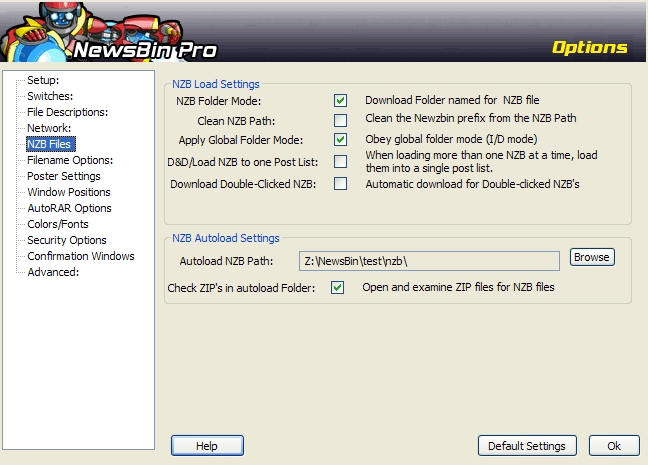V540-Options-NZBFiles
From Newsbin
Contents |
NZB Files
This dialog controls options to do with the handling of NZB files by Newsbin
NZB files can be loaded into Newsbin in the following ways:
- Drag and Drop
- Load NZB's Button
- Launch (if NZB file association is set)
- Autoload
NZB Load Settings
NZB Folder Mode
If this option is selected, NewsBin will save any files downloaded using this NZB into a folder named after the NZB file. This folder will be created in the folder specified by your Download Path setting.
If NZB Folder Mode is off, all files downloaded from the NZB file will honor the global Folder Mode setting. If Global Folder Mode is off, downloaded posts will be saved in the Download Path Folder. If Global Folder Mode is on, the posts will be saved in a folder inside the Download Path folder named after the first newsgroup found in the NZB file.
Clean NZB Path
If this option is selected in additon to NZB Folder Mode, then Newsbin removes the file prefix information added by an indexing service. This results in smaller and more descriptive folder names.
Advanced users can adjust the Regular Expression applied to the file by setting the NZBPathClean variable in the configuration file. More information is in the Advanced Controls section.
Apply Global Folder Mode
This tells Newsbin to download files to obey the settings for the Folder Mode setting. Without this setting, only files downloaded by selecting from post headers will go into folders named after the group to which the posts belonged.
If a NZB file names multiple groups, then the first one named will be used.
D&D/Load NZB to one Post List
This option is used to determine behavior if you select multiple NZB files to be loaded into newsbin. Depending on the value of this setting Newsbin will either load all the NZB files into a single Post list, or separate each one out into its own Post List.
Download Double-Clicked NZB
This option is used to determine what to do if you double-click a NZB file (or select Open from from within a Web browser which is effectively the same thing). If set, the NZB file is loaded directly into the Download list. Otherwise the contents of the NZB are loaded into a Post tab for manual selection.
NZB Autoload Settings
Autoload NZB Path
The Autoload NZB feature allows you to specify a folder for NewsBin to monitor for NZB files, or ZIP files containing NZB files. When you save an NZB file to this folder, NewsBin will automatically load it, process it as specified in the preceding options, and then move the NZB file into a LOADED folder under the NZB Autoload Folder. NewsBin polls this folder every 10 seconds for new files.
Newsbin will process any files that have .nzb or a .zip file extension, so it is a good idea for this folder to not be the same as you have set for the DOWNLOAD path under Options->Setup or you may find Newsbin moving ZIP files that you have jsut downloaded.
Clicking the "Browse" button to the right of the Autoload NZB Path field allows you to navigate to a folder you want NewsBin to monitor for NZB and ZIP files (if enabled). The Browse option brings up a standard Windows folder picker box which also allows you to create a new folder if you wish. The "File Name" in this box will always say "Enter New Folder Name". Navigate to the desired location and then when you have a folder chosen, select "Save". Hitting the "Cancel" button will cancel any folder changes.
Check ZIP's in Autoload Folder
This option controls whether NewsBin will process compressed NZB files saved as ZIP files if found in the Autoload folder.
Default Settings button
Restores settings to their default.
OK Button
Saves settings and closes the Options Dialog