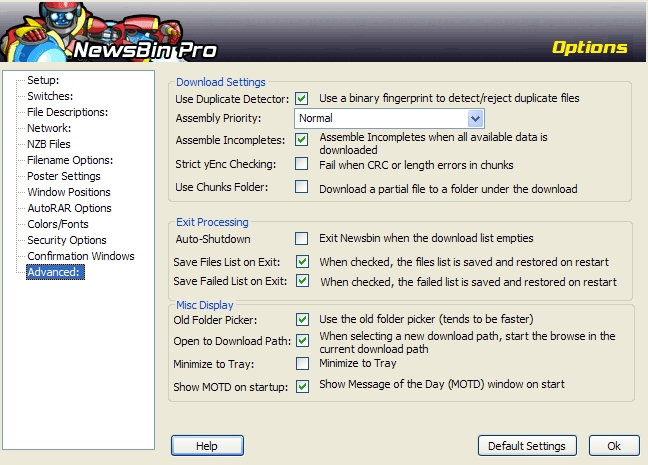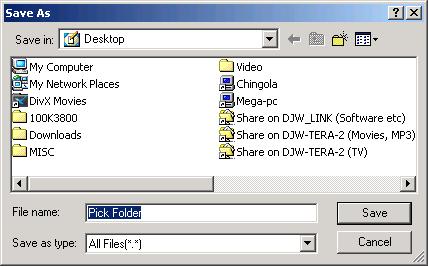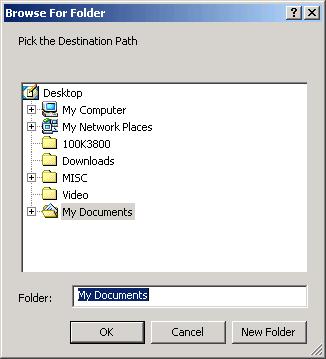V540-Options-Advanced
From Newsbin
Contents |
Advanced
This category contains advanced options that most users do not need to touch. These options were added at the request of power users who wanted more control over certain aspects of the program.
Download Settings
Use Duplicate Detector
This is the mechanism Newsbin uses to determine if you have previously downloaded a specific file before. It is used for Duplicate detection by saving a "Signature" of each file you download in a database called signature.db3. If you turn this option off, Newsbin will not check for duplicate files being downloaded. This option is on by default. If you want to force the download of a duplicate file while keeping the signature cache active then use the "Add to Download List - Bypass filters" option (keyboard shortcut of CTRL-Y).
Geek Details Newsbin performs a calculation across the first 24K of each file downloaded to create a "Signature" which is compared against stored signatures from other file downloads in the signature database. The NNTP protocol has no provision for stopping a download short of killing the connection. Since many news servers do not acknowledge a lost connection as fast as Newsbin can create a new connection, you could easily go over your server's maximum simultaneous connection limit and start to get rejected by the news server if Newsbin immediately killed the connection. In order to avoid this, Newsbin continues to download the rest of the post and throws it away. With today's high speed connections, it isn't as much of an issue as when most people were on dialup.
Assembly Priority
Starting with 5.40B11, this option is no longer active. The new "chunkless download" scheme doesn't need an assembly step.
Assemble Incompletes
Sometimes, all the posts required for a multi-part post are not available on your server. Enabling this option tells NewsBin to go ahead and create a file using whatever parts are available. With the prominent use of PAR2 files, these incomplete files can now be fixed and turned into complete files. If this option is not selected, then incompete posts will stay in the Download List until all the posts show up and you do a Retry Download or you manually do a Assemble Incompletes from the download list.
Strict yEnc Checking
Starting with 5.40B11, this option is no longer active. Posts not claiming to be yEnc but not strictly following the rules will be flagged in the Status tab but, NewsBin will continue to attempt to decode it.
Use Chunks Folder
When this option is selected, the temporary file NewsBin uses to assemble parts of a multipart post will be stored in a folder named CHUNKS_V1 in the download folder. The file has the extension of ".NB!". If this option is not selected, the .NB! file will be stored in the download folder and renamed to the final filename when all the parts are downloaded and the file is complete.
Exit Processing
These options allow you to configure what NewsBin does when it is closed.
Auto-Shutdown
Turns on a feature that closes NewsBin after all the files in the download list are downloaded.
Save Files List on Exit
This option will preserve the list of files in the Files tab across runs. With it turned off, the file list will be cleared when you restart NewsBin. Downloaded files will remain on disk.
Save Failed List on Exit
This option will preserve the list of files in the Failed Files tab across runs. With it turned off, the failed files list will be cleared when you restart NewsBin.
Misc Display
Old Folder Picker
There have been two different modes of dialog used for selecting folders.
The user community seems to be split between which one they prefer. Using this option allows you to toggle between the two types of folder picker.
Open to Download Path
Tells NewsBin to use the current download path as the starting point when the folder picker is brought up during a Save to Folder function.
Minimize to Tray
When this is turned on, minimizing NewsBin will display the NewsBin Robot head in the system tray area of the windows task bar. The background will turn yellow if the speed limiter is on or red if downloads are paused. This mode also allows you to apply security settings so that NewsBin will ask for a password when you restore from the system tray.
When you dwell the cursor over the robot head, it will display the current status, i.e. "Running Full Speed".
System Tray Context Menu
If you right on the robot head in the system tray, 6 options are made available to you
- Save - Saves the configuration file. Same as hitting the Save button on the toolbar
- Update - Invoke an Update Groups command.
- Pause - Pause downloads
- Limit Speed - Invoke the speed limiter
- Restore - Bring NewsBin back up, removes the icon from the system tray.
- Exit - Closes NewsBin
Show MOTD on Startup
Displays the NewsBin Message of the Day screen when NewsBin starts. Only registered users can disable this option.
Buttons
Help
Launches your default web browser and brings up this help page.
Default Settings
This button sets the following Defaults:
- Use Duplicate Detector - On
- Assemble Priority - Normal
- Assemble Incompletes - On
- Strict yEnc Checking - Off
- Use Chunks Folder - Off
- Auto-Shutdown - Off
- Save Files List on Exit - On
- Save Failed List on Exit - On
- Old Folder Picker - On
- Open to Download Path - On
- Minimize to Tray - Off
- Show MOTD on startup - On
OK Button
Saves settings and exits Options screen